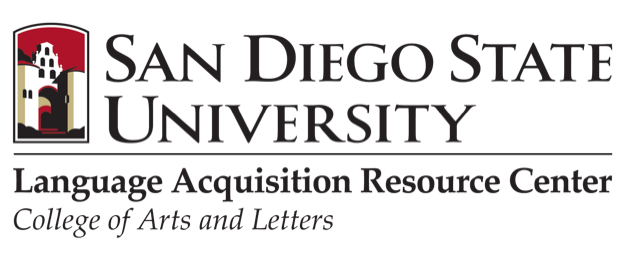Follow these steps to become part of the LPG community and begin exploring and creating lesson plans for the world language classroom:
How to Start
Create an account (teacher) and complete the form
Go to your email and confirm your account
Explore and Search
Find unit and lesson plans by using the filters on the left side (level, language, topics, etc)
Unit vs. Stand-Alone Lesson
- Unit - Can include one or multiple lesson plans that cover common unit topics, objectives, vocabulary, assessment tasks, and rubrics, etc
- Stand-alone lesson - A single lesson plan not connected to a unit.
- Start the unit or lesson at the top. Be as descriptive as possible
PROFILE – Enter the general data for the unit or lesson. Depending on the target proficiency level chosen, a teacher is given a list of themes, as well as performance descriptors
Also, there is a choice of choosing between formative and summative assessment; if one chooses a summative option, at the lesson objectives stage, one is given the option to pull the objectives from previously created lessons. Not limited to K-12 context
OBJECTIVES & STANDARDS – What are the objectives? Write what you expect the students to be able to do by the end of the unit/lesson. The objectives should correspond to the standards (World-Readiness and/or California) you choose.
PERFORMANCE ASSESSMENT – Describe the interpretive, presentational, and interpersonal tasks you will use to assess your students’ language skills.
FUNCTIONS, STRUCTURES, & VOCABULARY – Describe the language functions, structures, and vocabulary covered in the unit/lesson.
RUBRICS – A rubric is automatically created according to the assessment tasks entered above. The point system and performance descriptors can be edited to reflect your needs.
ACTIVITIES – Describe the opening activities, main activities, and closing activities, also described as setting the stage, comprehensible input, guided practice, independent practice, and closure.
LINKS TO ONLINE RESOURCES - Add links to online resources, webpages, blogs, news outlets, social media sites, etc.
FILE ATTACHMENTS - Upload files from your computer, such as documents, handouts, audio, and/or video (compatible file formats - txt, pdf, mpg, mp4, mov, mp3, ogg, wav, wmv)
IMAGE ATTACHMENTS - Upload image file (compatible file formats - png, jpg
LARC's Lesson Plan Generator (LPG) is a curriculum development platform designed to support increased teacher reflection and effectiveness in lesson design and delivery.
It is an online tool developed by the Language Acquisition Resource Center (LARC) that guides users in a step-by-step process to design lesson plans according to backwards design principles, indicating at the appropriate moments to enter learning objectives, select the World-Readiness or California Standards, upload or link to activities, resources, multimedia, and supplementary material, decide the type(s) of assessment, and design a rubric. The user can then organize and save lesson plans within a thematic unit, which is also created using these design conventions. Once complete, the user has the option to save lesson plans and thematic units privately, or share them publicly where they become part of a growing list of searchable lesson plans for LPG users to view online, download, and use according to creative commons sharing standards.
The LPG is not only a fantastic lesson planning tool for seasoned language teachers, it is also a great teaching tool for language teachers-in-training and professional development events for language teachers of all experience levels.
While the LPG is in its current Beta version, it will be free to all users. Expect changes to the cost and access as the LPG goes to the full live version.
Unit vs. Stand-Alone Lesson:
- Unit - Can include one or multiple lesson plans that cover common unit topics, objectives, vocabulary, assessment tasks, and rubrics, etc
- Stand-alone lesson - A single lesson plan not connected to a unit.
- Start the unit or lesson at the top. Be as descriptive as possible
“Save as Draft” keeps the lesson plan or unit private. In "Edit" mode you can choose between “Save as Draft” and “Save and Publish”.
“Save and Publish” makes the lesson plan or unit public. In "Edit" mode you can choose between “Save as Draft” and “Save and Publish”.
Good question, but the answer is no. The terms for LPG users is that all public lesson plans and units will fall under a Creative Commons licence, following the Open Education Resource movement. This allows LPG users to view, copy, and remix public lesson plans with attribution to the author, and only for non-commercial use.
You can share your lesson plans using the following methods:
- If you don't want to collaborate, share the link to another LPG user
- If you want to collaborate on a lesson or unit, use the co-author function.
- Select the ‘print’ tab and save the page as a pdf.
Yes! Use the co-author function to collaborate on lesson plans and units with other LPG users. "Edit" mode allows you to add co-authors to your documents.
Important: Please use the co-authoring feature instead of sharing your account with other users (as it may lead to errors when saving back your changes).
Yes! The clone function allows LPG users to copy and edit any public lesson plan or unit.